Bob the
Engineer's Help
If
you have a slow or heavily congested Internet connection, you may
experience skipping in your Jester Radio stream. This is usually
caused by a buffer underrun condition; that's when the data
is streaming to your MP3 player faster than it's coming from the
'Net. To fix it, you need to increase the buffer.
 Here are the instructions for adjusting the streaming
MP3 buffer in Nullsoft's Winamp player. If you're using a
different player, check the documentation for the proper
procedure.
Here are the instructions for adjusting the streaming
MP3 buffer in Nullsoft's Winamp player. If you're using a
different player, check the documentation for the proper
procedure.
First,
open the Winamp Preferences dialog by right-clicking the gold
lightning bolt in the lower, right corner of Winamp's main window
and selecting Options | Preferences from the pop-up menu,
or by pressing CTRL-P when the main Winamp window is active.
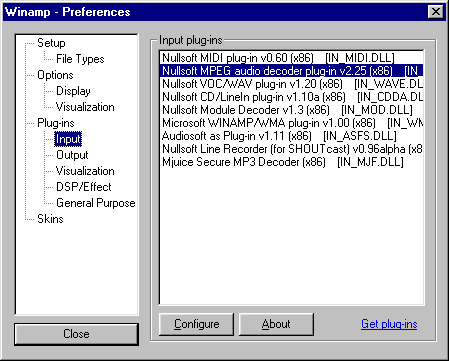
In
the left pane of the Preferences dialog, under Plug-ins,
select Input. In the right pane, find the Nullsoft MPEG
audio decoder plug-in (your exact version number may be
different than ours), select it and click the Configure
button. That'll open the MPEG audio decoder settings dialog. Click
the Streaming tab at the top of the dialog.
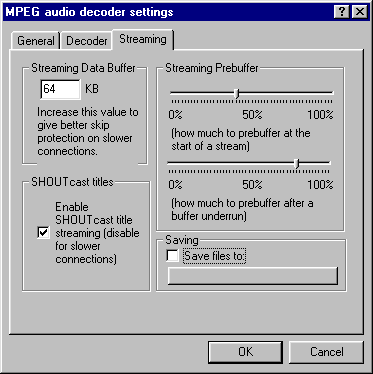
The
first thing you should do is increase the Streaming Data Buffer.
The default value of 64 KB just isn't enough to compensate for
dial-up connections or high traffic areas. We recommend increasing
this value in increments of 16KB (i.e., 80K, 96K, 112K, or 128K)
until skipping disappears. We do not recommend values over 256K.
The
Streaming Prebuffer settings control how much of the buffer
to fill at the start of a stream or after a buffer underrun. If
you experience interruptions in the stream shortly after play
begins, increase the top slider. Use the bottom slider to increase
the buffer after there has been a disruption in the stream.

Copyright © 2009, Jester Radio - All Rights Reserved